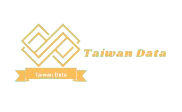Chats, photos, videos and recordings. Who said you have to give up all your WhatsApp memories if you change your smartphone?
WhatsApp is enriched day by day with photos, videos and other attachments. Some users make regular backups of some or all of their conversations, which also means saving all shared or received items. Others, on the other hand, do not know about this function, or do not know how to activate it, which means losing everything in case of software problems or failures.
Using WhatsApp is very simple and perhaps this feature is what has led it to become one of the most used instant messaging applications in the world, if not the most popular of all. New features have been added over the years, without compromising ease of use.
It’s also child’s play to back up one or all of the program’s conversations, to save them in case something goes wrong, or to move them without losing a single chat, with their multimedia files, to another device.
How to Backup WhatsApp on Android
To back up WhatsApp , open the app, then tap the icon with the three spheres in the top right corner to open the menu and choose Settings and chats .
Locate the Chat Backup feature and tap on it to enter the window. There are several options, but the only one that really matters at this point is Include Video, which should be enabled. It is advisable to back up when connected via WiFi so as not to waste your data connection.
Now everything is ready to start the operation with a tap on the green Run Backup button . The waiting time depends on how much you have chatted and how much multimedia you have collected over time.
Copy backup to new Android smartphone
Connect your smartphone or tablet to your computer using the USB cable. Then, go to the WhatsApp and Databases folder. Where all your backups are stor. You will easily recognize these files because they all start with msgstore and end with a date. Save the entire folder to your computer, in an easy-to-remember location like your Desktop.
Then, go to the smartphone or tablet where you want to copy all your WhatsApp memories. Also install the application here, which can downloaded from the Google. Play Store, but be careful, do not open it yet. First connect the device to the computer, open the folder with the selected backups and copy all the files starting with “mgstore” from the computer to the new smartphone (or tablet) in the WhatsApp and Databases folder.
Open the newly installed version
The application, follow the setup instructions, and at some point the program will notify you that it has poland phone number data found one or more backup files. Accept the proposal and choose which one to restore.
Android Backup: A New Option
If you don’t want to back up all your conversations, but just a few, there’s a pretty simple way to do it. Open a conversation and go to the Settings and more menu .
At this point, choose the “Send chat via email” command. WhatsApp will ask you if you also want to the manager’s goal is to prepare the ground attach multimedia content, and in this case, choose Attach media.
At point you will have to decide which system. To operate with, Gmail being certainly the most widely bw lists used. Once the icon is selected, all that remains is to send a normal mail message.